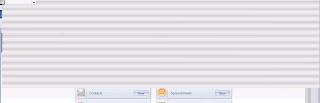Thursday, November 21, 2013
Mail quota information button
Tuesday, November 12, 2013
Error: The Administration Process is waiting for new mail fields in Person document
Problem
The following error occurs in the Domino server's LOG.NSF database for a particular person after moving their mail file using the Administration Process (AdminP):
Errors: Waiting for new mail fields
Resolving the problem Pull down the names.nsf from hubserver then use tel adminp process new
The following error occurs in the Domino server's LOG.NSF database for a particular person after moving their mail file using the Administration Process (AdminP):
Errors: Waiting for new mail fields
Resolving the problem Pull down the names.nsf from hubserver then use tel adminp process new
Thursday, October 24, 2013
When creating a new memo in a Lotus Notes client, is there a way to enable by default the "Do not expand personal groups" option in the Delivery Options?
To enable the "Do not expand personal groups" option by default, add the following parameter to the notes.ini file (c:\Notes directory) and restart the Notes client:
$CollapsePersonalGroups=0
How to convert Note 8.x Standard to Basic
1.To launch Notes 8 (Basic Configuration), create a shortcut on your desktop to point to nlnotes.exe in the Notes program directory.Or, simply launch nlnotes.exe.
2.you can create a shortcut which executes notes.exe within the Notes program directory and add one of two command line switches, -sa or -basic. For example: C:\Program Files\Lotus\Notes\notes.exe -sa.
Parameter in notes.ini that can be used to control launching
Adding UseBasicNotes=1 to open Notes Basic
Adding UseBasicNotes=0, to open Standard client
Thursday, August 29, 2013
Remove archive profile from mail file
Create a hotspot button with below script and run with user mail file
Sub Click(Source As Button)
Dim s As New NotesSession
Dim db As Notesdatabase
Dim doc As NotesDocument
Set db = s.CurrentDatabase
Set doc = db.GetProfileDocument("archive database profile")
If Not Doc.IsNewNote Then
Print "Found Profile"
Print "Set field"
Call doc.RemoveItem("ArchiveDatabase")
Call doc.Save( False, True )
End If
End Sub
Sub Click(Source As Button)
Dim s As New NotesSession
Dim db As Notesdatabase
Dim doc As NotesDocument
Set db = s.CurrentDatabase
Set doc = db.GetProfileDocument("archive database profile")
If Not Doc.IsNewNote Then
Print "Found Profile"
Print "Set field"
Call doc.RemoveItem("ArchiveDatabase")
Call doc.Save( False, True )
End If
End Sub
Monday, May 6, 2013
Tuesday, February 26, 2013
Document is in use by XXXX and has been locked
The Symantec AntiVirus/Filtering for Domino Settings database uses a document
locking mechanism to prevent multiple users from simultaneously modifying the same Settings document. This prevents Save Conflicts from occurring. If a Lotus Notes client crashes or is not shut down properly while a Settings document is open, the Settings document may remain locked and the next attempt to open the Settings document may result in an error message being displayed.
To unlock the Settings document, do one of the following:
A . Shut down and restart the Symantec AntiVirus/Filtering for Domino server task:
1. At the Domino server console, type the following command:
TELL SAV QUIT This stops the Symantec AntiVirus/Filtering for Domino server task.
2. At the Domino server console, after the Symantec AntiVirus/Filtering for
Domino server task has stopped, type the following command:
LOAD NTASK This reloads the Symantec AntiVirus/Filtering for Domino server
task and unlocks any locked documents in the Symantec AntiVirus/Filtering
for Domino Settings database on the server.
B . Use the Unlock action button in the (Lockdocs) hidden view:
1. Open the Symantec AntiVirus/Filtering for Domino Settings database.
2. In the Settings document, press Ctrl and Shift, then on the View menu,
click Go To.
3. In the Go To dialog box, in the list, select (Lockdocs).
This opens the hidden (Lockdocs) view. The locked document will
have Locked displayed as its Status in the view.
4. Select the locked document in the view, then click Unlock action.
This unlocks the document, which lets you access it normally.
locking mechanism to prevent multiple users from simultaneously modifying the same Settings document. This prevents Save Conflicts from occurring. If a Lotus Notes client crashes or is not shut down properly while a Settings document is open, the Settings document may remain locked and the next attempt to open the Settings document may result in an error message being displayed.
To unlock the Settings document, do one of the following:
A . Shut down and restart the Symantec AntiVirus/Filtering for Domino server task:
1. At the Domino server console, type the following command:
TELL SAV QUIT This stops the Symantec AntiVirus/Filtering for Domino server task.
2. At the Domino server console, after the Symantec AntiVirus/Filtering for
Domino server task has stopped, type the following command:
LOAD NTASK This reloads the Symantec AntiVirus/Filtering for Domino server
task and unlocks any locked documents in the Symantec AntiVirus/Filtering
for Domino Settings database on the server.
B . Use the Unlock action button in the (Lockdocs) hidden view:
1. Open the Symantec AntiVirus/Filtering for Domino Settings database.
2. In the Settings document, press Ctrl and Shift, then on the View menu,
click Go To.
3. In the Go To dialog box, in the list, select (Lockdocs).
This opens the hidden (Lockdocs) view. The locked document will
have Locked displayed as its Status in the view.
4. Select the locked document in the view, then click Unlock action.
This unlocks the document, which lets you access it normally.
Subscribe to:
Comments (Atom)